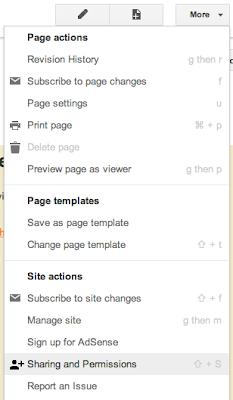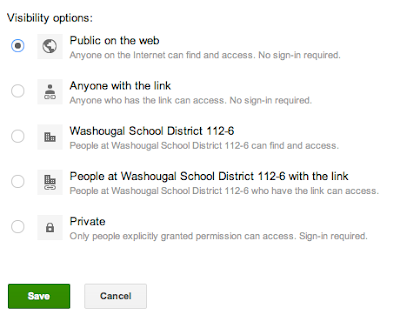Topics for this Tech eNews 4-13-2012
1. Google Sites Advanced Class 4/18/2012 4:00-7:00 PM
2. Thanks to Teachers Helping with Tech Classes
3. Increased Bandwidth Coming Soon
4. Inventory Starting at WHS
5. Spilled Water on a Keyboard? You Might Have a Chance to Save It!
6. Changing Your E-mail Password
7. K-5 Teachers –Play Audio From a Movie using the Lightspeed System
8. Making Your Google Site Public
1. Google Sites ADVANCED Class 4-18-2012 from 4-7 PM, EHS Lab
You asked, and we’ve planned it! Teachers who have attended any of the Google sites classes this year can come to a 3 hour class with Jay Bennett to learn about additional features you can use with your website. We will explore integrating items like Google Calendars, picture slideshows, and attaching documents from Google Docs.
Please e-mail Les Brown to register, so we can plan for snacks. 3 Clock Hours are Approved through ESD 112. Teachers may pay themselves to attend this class, if it aligns with their professional development goal, they have PD funds available, and their principal signs off on it.
2. Thank You to Teachers Helping with Tech Classes
A big thank you to all of the incredible WSD teachers who have worked to plan and teach the Technology classes this year. We wouldn’t be able to offer as many classes or cover as many topics without your colleagues who have stepped up and lead these classes. A HUGE “Thank You” to Kim Dillon, Rochelle Aiton, James Bennett, Rebecca Woodings, Susan Nesmith, Scott Rainey, Chelsea Meats, Trudy Tkach, Heidi Kleser, Cheryl MacIntyre, and Philicia Weaver for the hard work they put into this year’s classes!
3. Increased Bandwidth Coming Soon
K20, the district’s Internet service provider, is working to establish a higher capacity Internet connection for our district. This new connection should be in place sometime in late April or early May, and will help alleviate some bottlenecks. However, district staff still need to supervise students using the computers to make sure their usage isn’t disruptive to other students or critical business systems. Unless it serves a curriculular purpose, students should not be streaming audio or video during the school day.
4. Inventory is Coming to WHS
Getting your classroom ready for the every-other-year district-wide inventory is simple and painless. Here are a couple things that will keep your classroom from getting blanketed in yellow slips:
- Make sure any personal equipment is marked as belonging to you and not the district. A sticker or note stuck to the equipment would be very helpful!
- Make sure any new WSD equipment in your classroom has a tag
- Have your equipment at work! You must get permission from your building administrator to check out any equipment. There is a short form they need to keep track of while you have the item away from the building.
- If you have equipment on loan to another staff person, you should have it written down somewhere in your room, or document it with your building’s inventory designee.
5. Spilled Water on a Keyboard? Quick Action May Help You Save It!
If you spill regular water on a keyboard, quick action may help you save it. Qucikly turning the keyboard over, and allowing water to drain out instead of into the keyboard, can keep it from ruining the electrical contacts inside the keyboard. Make sure you unplug the keyboard from the computer as quickly as you can, too, to prevent if from shorting out.
If you have this happen, leave the keyboard upside down for a day or two before you try to plug it back in, so it can dry completely. Sean or Anthony can get you a “loaner” keyboard while you wait.
If you spill coffee, tea, or other types of liquids, they are more likely to damage the keyboard, but you can still try the above steps. Just remember that quick action can save the keyboard.
6. Changing Your E-mail Password
If you want to change your E-mail password, you can follow these easy steps:
- Sign into your WSD e-mail account.
- Click on your e-mail address in the Black Bar in the upper right corner of the window
- Click Account
- On the page that opens up, click “Change Password” and follow the directions there.
7. K-5 Teachers, You Can Play Audio Using Your Lightspeed System
Nearly all elementary classrooms in the Washougal School District have classroom sound amplification systems. K-5 teachers can use a small cable to plug devices like a laptop, iPod, DVD player, or other audio source into their microphone, and have the ceiling mounted speaker provide the sound. This is often far louder than the small speakers your laptop can produce. If you don’t have the cable needed for this, just ask Sean or Anthony, and they’ll provide one for you, and can help you set it up the first time.
8. Making Your Google Website Public
If you took the Google Sites class and got your page up and running, you may still have one step left. If people are saying that they can't get to your Google site, or get a "password required" page, you may have your permissions set such that the public can't get to it. To change the site permissions, do this:
- Go to your website by clicking Sites in the black bar at the top of your e-mail
- On your main page, click the More button
- Choose Sharing and Permissions
- In the "who has access" section, click the Change button, and set it so anyone on the Internet can find and view the page.
- Click the radio button next to “Public on the web”
- Click the green “Save” button to save the changes